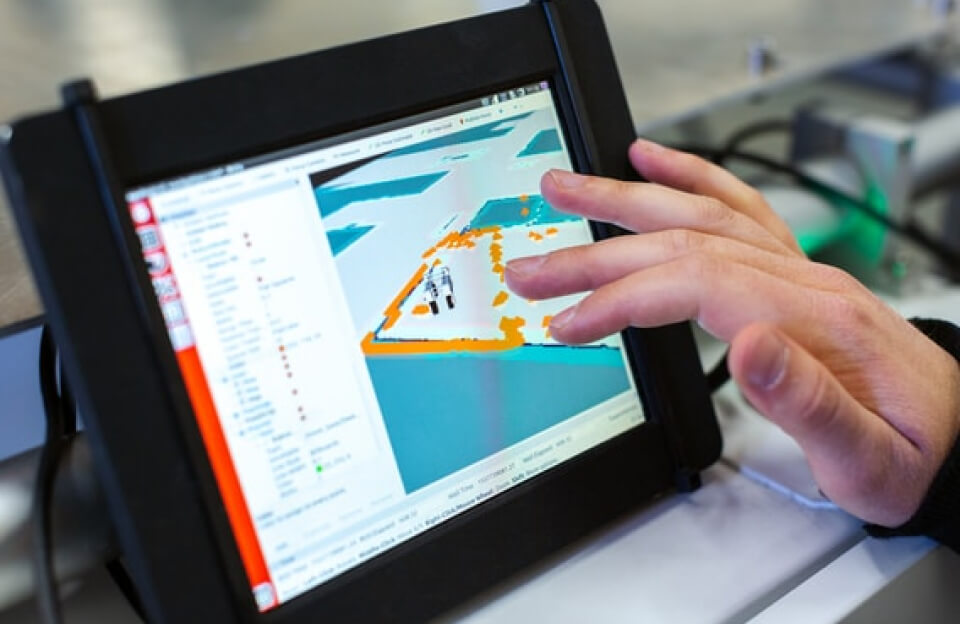Running macOS and Windows 10 on the Same Computer
For many users, having access to both macOS and Windows 10 on the same computer unlocks professional flexibility, gaming options, and a broader range of software compatibility. Whether you’re a software developer, a designer, or simply need access to certain Windows-only programs, dual-booting or using virtualization offers a best-of-both-worlds approach. In this guide, you’ll learn the different methods for running both operating systems and how to get started.
Why Run Both macOS and Windows 10?
- Access to exclusive applications for each platform
- Seamless workflow across both OS ecosystems
- Flexibility for development, gaming, or productivity
- Testing cross-platform compatibility
Main Methods to Run macOS and Windows 10
1. Dual Boot Using Boot Camp (Intel Macs Only)
Boot Camp is Apple’s official solution that lets users install Windows 10 natively on Intel-based Macs. This approach gives each OS its own disk partition and full performance since only one runs at a time.
What You Need
- An Intel-based Mac (Boot Camp does not support Apple Silicon Macs)
- At least 64GB free disk space (128GB recommended)
- A USB drive for the Windows 10 ISO file
Steps
- Backup Your Data: Always protect against accidental data loss.
- Download Windows 10 ISO: Get it from Microsoft’s official website.
- Launch Boot Camp Assistant: You’ll find this app in the Utilities folder.
- Partition Your Drive: Boot Camp Assistant helps you allocate space for Windows.
- Install Windows: Follow the in-app instructions; your Mac will restart into the Windows installer.
- Install Boot Camp Drivers in Windows: This ensures your Mac hardware works correctly in Windows.
Switching Between OSes
Restart your Mac and hold the Option (⌥) key during boot to choose between macOS and Windows.
Limitations
- Only supports Intel Macs; not available for newer Apple Silicon models.
- You must reboot to switch between operating systems.
2. Virtual Machines
Virtualization allows you to run Windows 10 inside macOS or vice versa, without rebooting. Software like Parallels Desktop or VMware Fusion makes this possible.
Pros
- Run both operating systems simultaneously
- Great for light/medium Windows tasks or testing
- Quick file transfers and copy-paste between OSes
Cons
- Performance is limited by available RAM/CPU
- Not suitable for heavy gaming or intensive apps
3. Dual Boot with Third-Party Bootloaders (Hackintosh/DIY PCs)
For custom-built PCs (Hackintoshes) or if you want to dual boot on non-Apple hardware, community-developed bootloaders like OpenCore make it possible to set up partitions for both macOS and Windows 10.
Steps Overview
- Backup all data
- Shrink your Windows partition and format unallocated space
- Install macOS, putting its EFI boot files onto the EFI partition
- Both OSes appear in the boot menu via OpenCore
Tips
- Use separate drives for maximum reliability if possible
- Always create a full system backup to prevent data loss
Which Method Should You Choose?
| Method | Best For | Hardware Support | Performance | Complexity |
|---|---|---|---|---|
| Boot Camp | Intel Mac exclusive, gaming, CAD, etc. | Intel Macs only | Full (native) | Low/Medium |
| Virtual Machine | Everyday productivity, parallel workflows | Intel + Apple Silicon | Shared (depends on Mac specs) | Low |
| Dual Boot OpenCore | Hackintosh, custom PC tinkerers | Non-Apple/Custom PCs | Full (native) | High |
Common Questions
Q: Can I run Windows 10 natively on M1 or M2 Macs?A: No, Boot Camp does not support Apple Silicon Macs. On Apple Silicon, you can run Windows ARM in a virtual machine (performance and compatibility varies).
Q: Is it safe to dual boot?A: Generally yes, but always keep backups as partitioning/hard drive changes carry risks.
Q: Can I access files between installations?A: You can use shared drives, cloud storage, or format a shared partition (exFAT for compatibility).
Final Tips
- Keep your software and drivers up to date for security and compatibility.
- Regularly backup important data before making partition changes or OS installations.
- Decide based on your hardware and workflow which method serves you best.
Running both macOS and Windows 10 offers incredible versatility—whether you go for dual boot, virtualization, or a more technical Hackintosh setup, you can enjoy the strengths of both platforms with a little preparation and care.